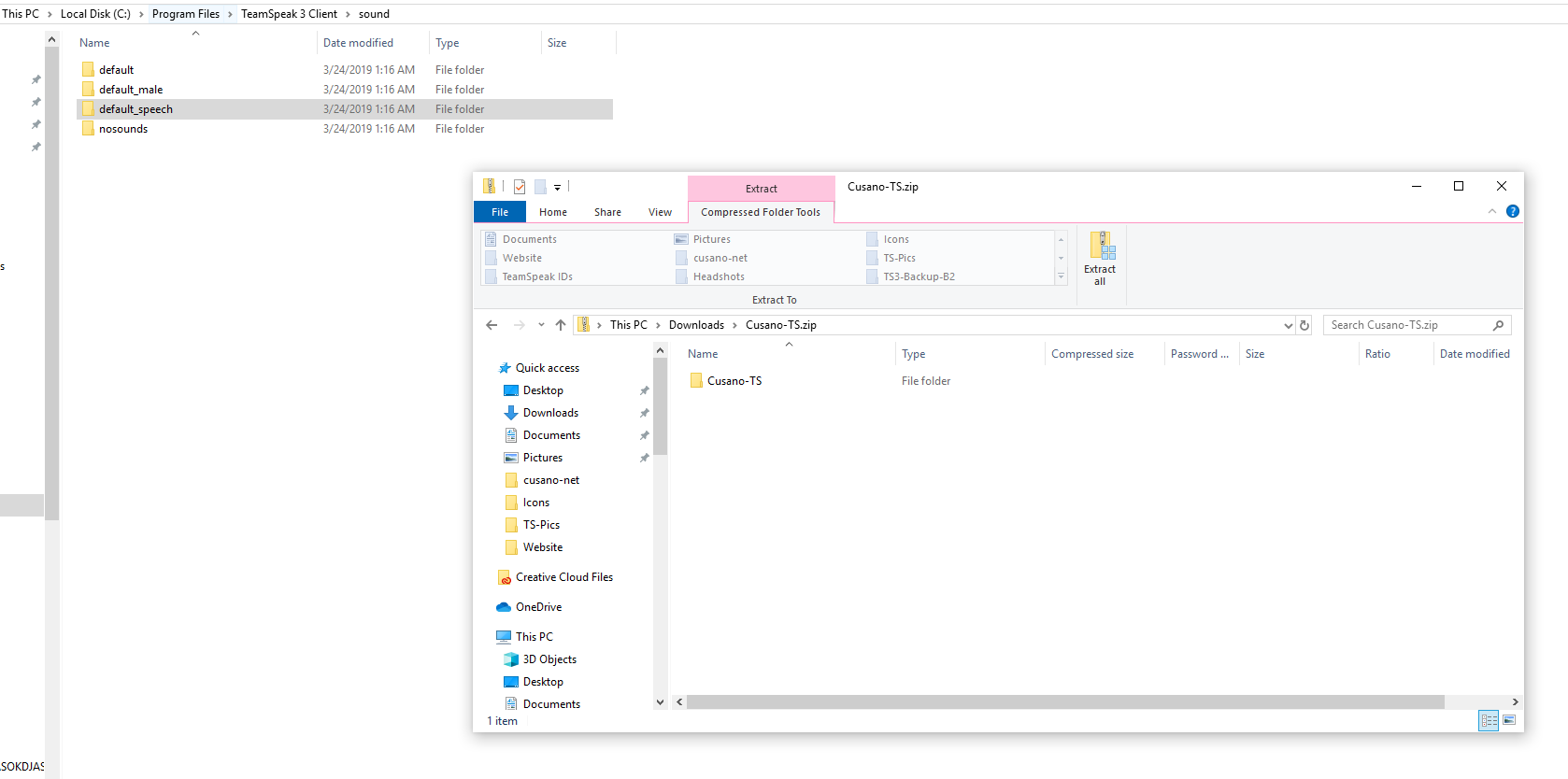Cusano.net
How do I connect to the TeamSpeak?
That's a good question, the first step should be obvious. You need to have TeamSpeak downloaded. After this, you should have been supplied a TeamSpeak ID. If you have not, you may not be authorized or I may have just forgotten. Import your ID, then add a bookmark for "magni.cusano.net". Make sure that the identity is set to the one you were supplied with.(if you do not know how to perform either of these tasks, don't worry just look below for the respective instruction) After this, you are ready to join!
If you join and need a password, please contact me for your temp password
Adding an Identity to TeamSpeak
- Adding an ID to TeamSpeak is easy! But first, do you have a myTeamSpeak account? If not, I would recommend it as it stores your IDs in the cloud, so if you ever need to login on a new PC, you don't have to worry about saving your ID. myTeamSpeak handles that for you.
- Now, once TeamSpeak is open, click on tools at the top, then Identities. This will bring up the Identities panel. If you have a myTeamSpeak account there will be two panels on the left side. "Local" and "Synchronized".
- If you have the "Syncronized" option, right click in the open whitespace and click import.
- Then find the ID file I sent you and import it.
- If you do not have a myTeamSpeak account, right click in the whitespace of "Local" and do the same tasks.
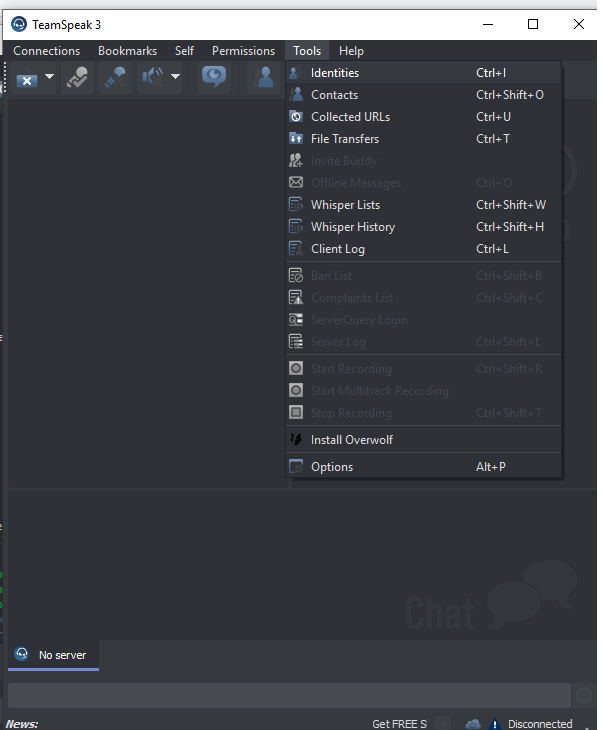
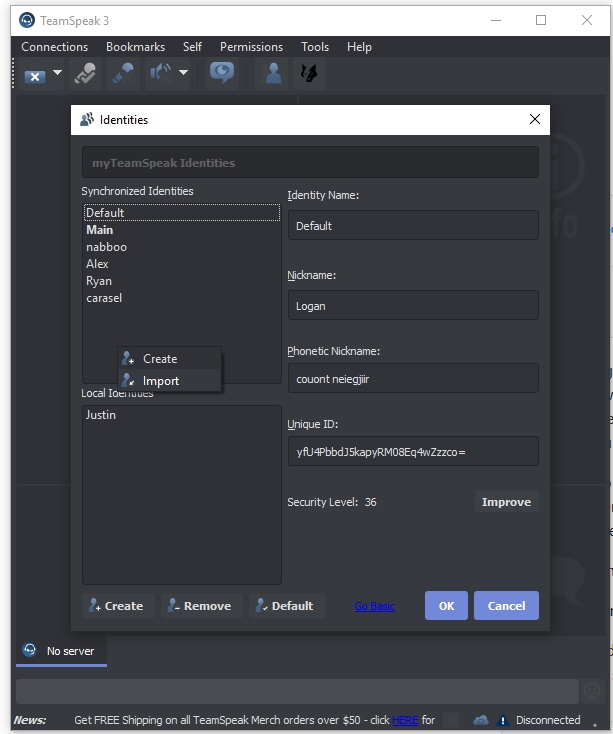
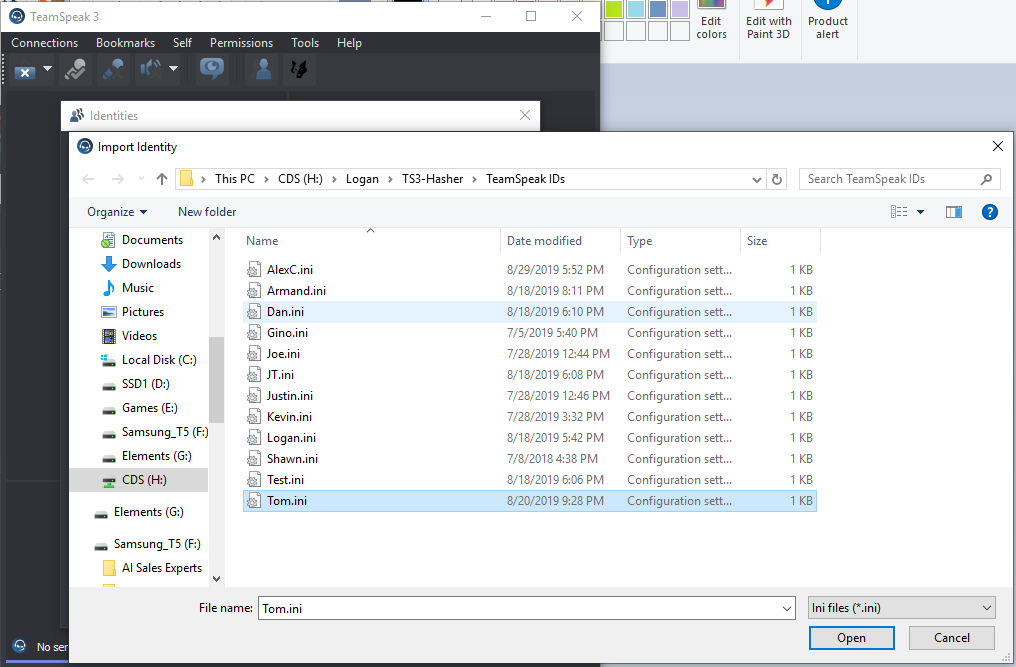
Adding a bookmark to TeamSpeak
- Adding an bookamrk to TeamSpeak is easy! But first, do you have a myTeamSpeak account? If not, I would recommend it as it stores your bookmarks in the cloud, so if you ever need to login on a new PC, you don't have to worry about redoing your bookmarks.
- Now, when adding a bookmark, open up TeamSpeak and click on "Bookmarks" at the top.
- Then go to "Manage Bookmarks", this will open up the Bookmark Manager.
- If you have a myTeamSpeak account, you will see two white panels on the left side, "Synchronized Bookmarks" and "Local Bookmarks".
- Right click in the "Synchronized Bookmarks" section and click "Add Bookmark".
- The "Bookmark Name", "Nickname" and "Phonetic Nickname" are up to you.
- The server address will be "magni.cusano.net" with no server password.
- Click "Go Advanced" at the bottom and then select your identity from the dropdown.
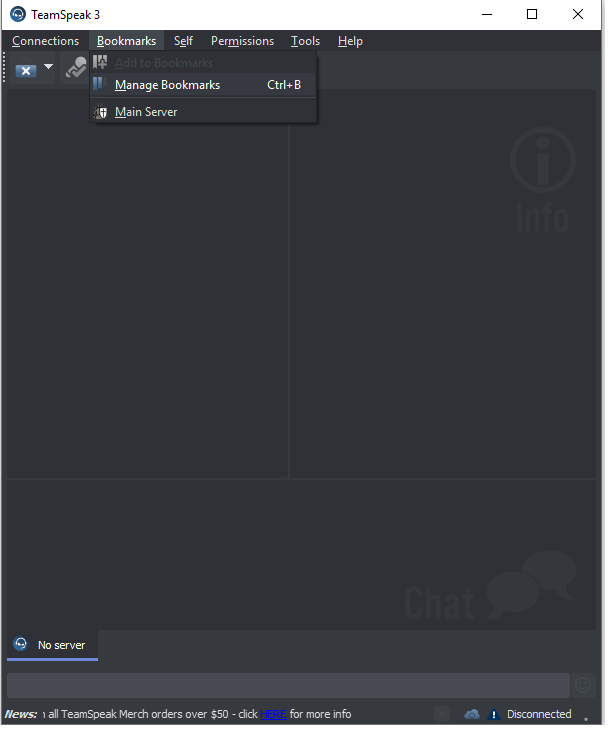
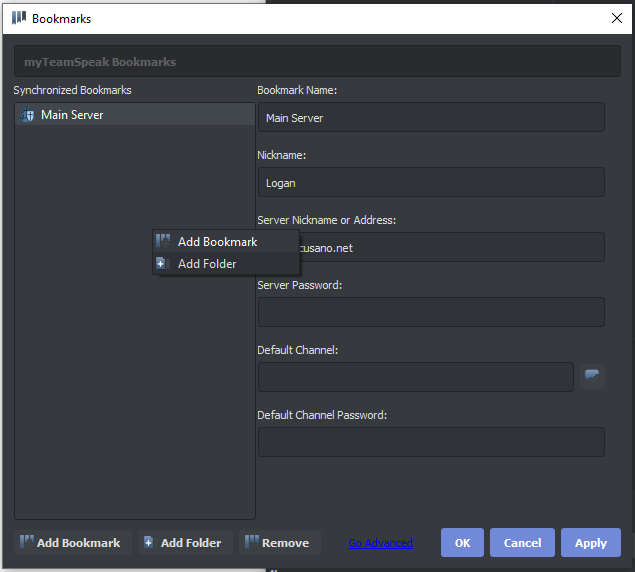
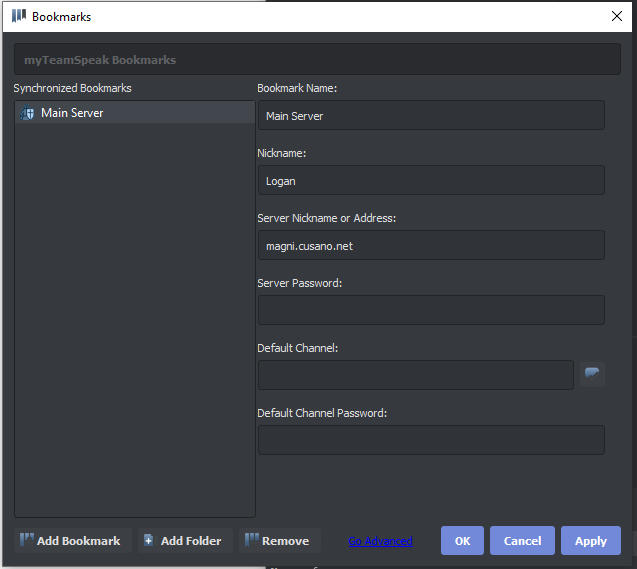
TeamSpeak Channels
Channels in TeamSpeak are only accessable by the people that own it. I.E. the members of the group associated with the channel. There is a communal channel where everyone can access and hang, this is called "The PlayHaus".

What do the badges mean?
The badges show what groups you are a member of. These groups have channels asigned to them. These channels can be distinguished by their badges. Being a member of those groups allows you to join and view the occupants of that channel.
TeamSpeak File Browser
Each channel in TeamSpeak has its own file browser. You may upload any file (within reasonable size) to this browser and anyone with access to that channel will be able to download it. To access the file browser of a channel, right click the channel. Then select "Open File Browser", this will open the file browser dialog. From there you can double-click on a file and it will download to the location set at the bottom left of the 'File Browser Dialog' window.
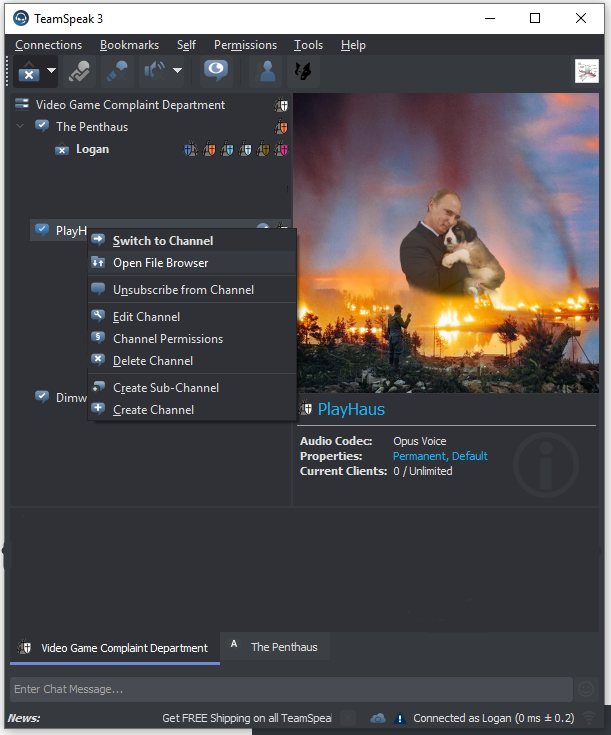
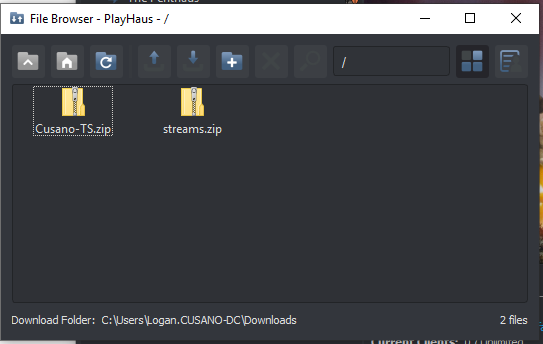
TeamSpeak Sound Pack
In TeamSpeak, there are pheonetic nicknames for channels and users. These nicknames will only be read by the "Text-To-Speach" sound pack. However, this sound pack gets annoying with users joining in other channels. So we have a sound pack made for the server! You can find this pack in "The PlayHaus" file browser. If you need help using the file browser, refer above to "TeamSpeak File Browser".
Note: This is not required, but will improve your experiece.